Table of Contents
Understanding user behaviour on one’s website is vital for businesses looking to optimise their online presence and marketing strategies. Google Analytics offers a robust platform for tracking and analysing website traffic, providing in-depth insights that can guide important decisions. It’s a free tool that proves indispensable for marketers, website owners, and SEO specialists, enabling them to gain a deeper understanding of their audience’s interactions.
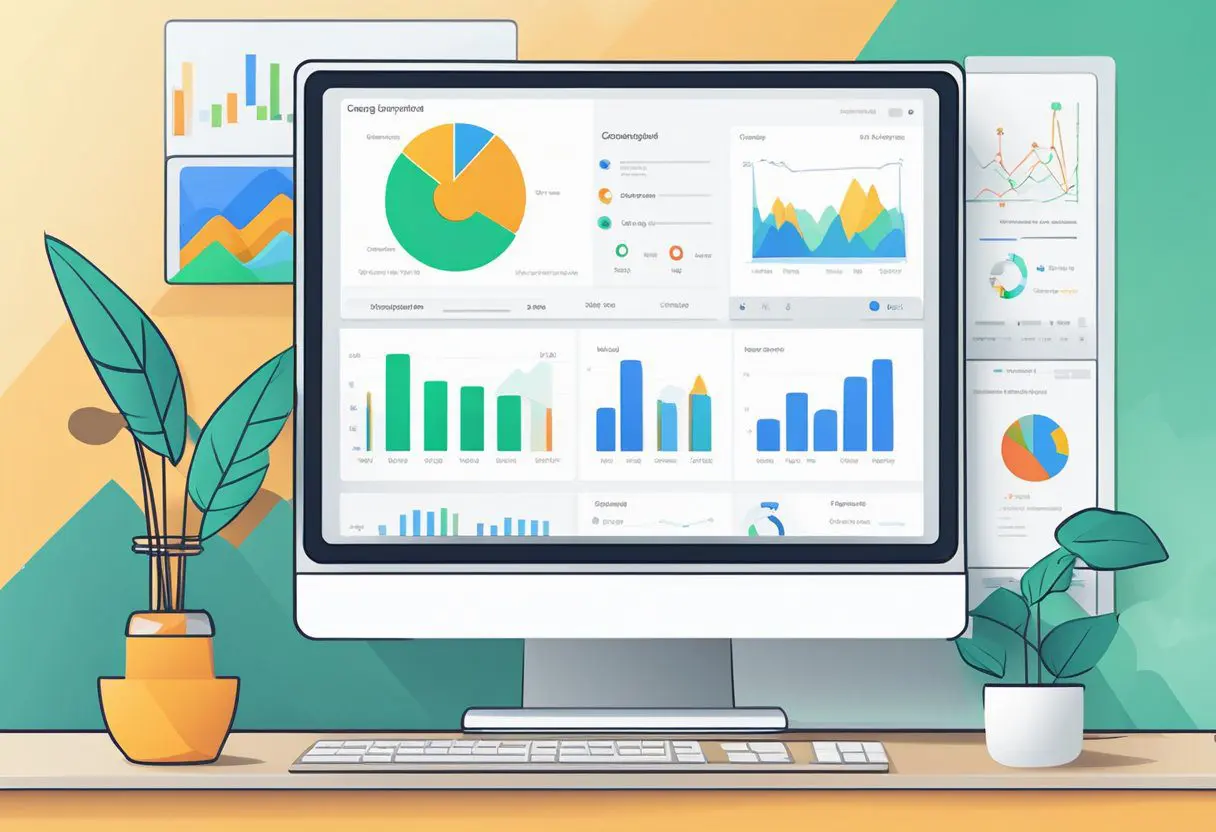
Setting up Google Analytics involves creating an account, establishing a property for the website, and integrating tracking code into the web pages. This process is designed to be straightforward to ensure that users can start collecting data as soon as possible. Once set up, Google Analytics reveals valuable information about visitors’ demographics, behaviour on the site, and conversion metrics—essential data for improving website performance and user engagement.
The features of Google Analytics are wide-ranging, and include real-time analytics, audience segmentation, and custom reporting. The platform’s predictive capabilities, powered by Google’s machine learning models, allow for anticipating future customer actions, such as making a purchase, enabling effective targeting and retention strategies. By utilising these features, businesses can refine their digital marketing efforts and enhance the experience for their users.
Setting Up Google Analytics
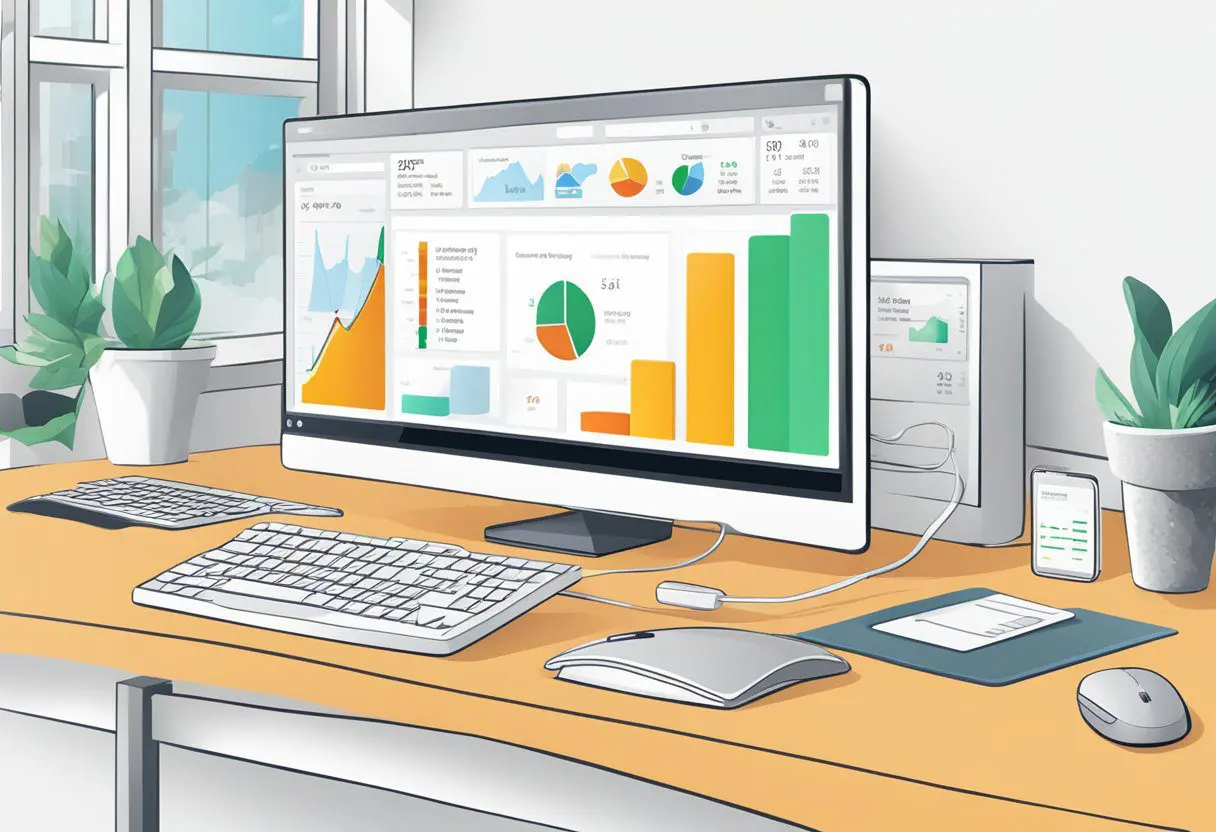
Proper configuration is essential to harness the full potential of Google Analytics. This section ensures you have the foundational understanding needed to start tracking and analysing your website’s data effectively.
Creating a Google Analytics Account
To use Google Analytics, one must start by creating an account. Head over to the Google Analytics website, and sign up using a Google account. This step is vital, as it’s the gateway to all the analytic functionalities. Follow the sign-up process, which includes providing information about the website or app they wish to track. Once the account set-up is completed, users are then able to create a ‘property’, which refers to the specific website or app to be analysed.
Adding Your Tracking ID
After account creation, the next step is to obtain the unique tracking ID. This identifier is a string like ‘UA-000000-2’. Users must insert the tracking code snippet provided by Google Analytics into the HTML of their website on every page they wish to track. It’s this code that collects data and sends it back to Google Analytics for processing.
- Navigate to the Admin section in a Google Analytics account.
- In the ‘Property’ column, select ‘Tracking Info’ and then ‘Tracking Code’.
- Here they can find their ‘Tracking ID’ and website tracking code.
Integrating with WordPress
For those using WordPress, integrating Google Analytics can be a simple process. There are two main methods: manually adding the tracking ID to the theme’s header or using a plugin.
- Manual Insertion: Navigate to Appearance > Editor in WordPress, and paste the Google Analytics tracking code before the closing
</head>tag in the ‘header.php’ file of the theme. - Plugin Use: Install a Google Analytics plugin such as ‘MonsterInsights’ and connect it to the Google Analytics account directly from the WordPress dashboard.
Both methods will start the flow of data from the website to Google Analytics, enabling the monitoring and analysis of website content performance. Remember to verify the proper placement and operation of the tracking code, ensuring accurate data collection.
Understanding Google Analytics Features
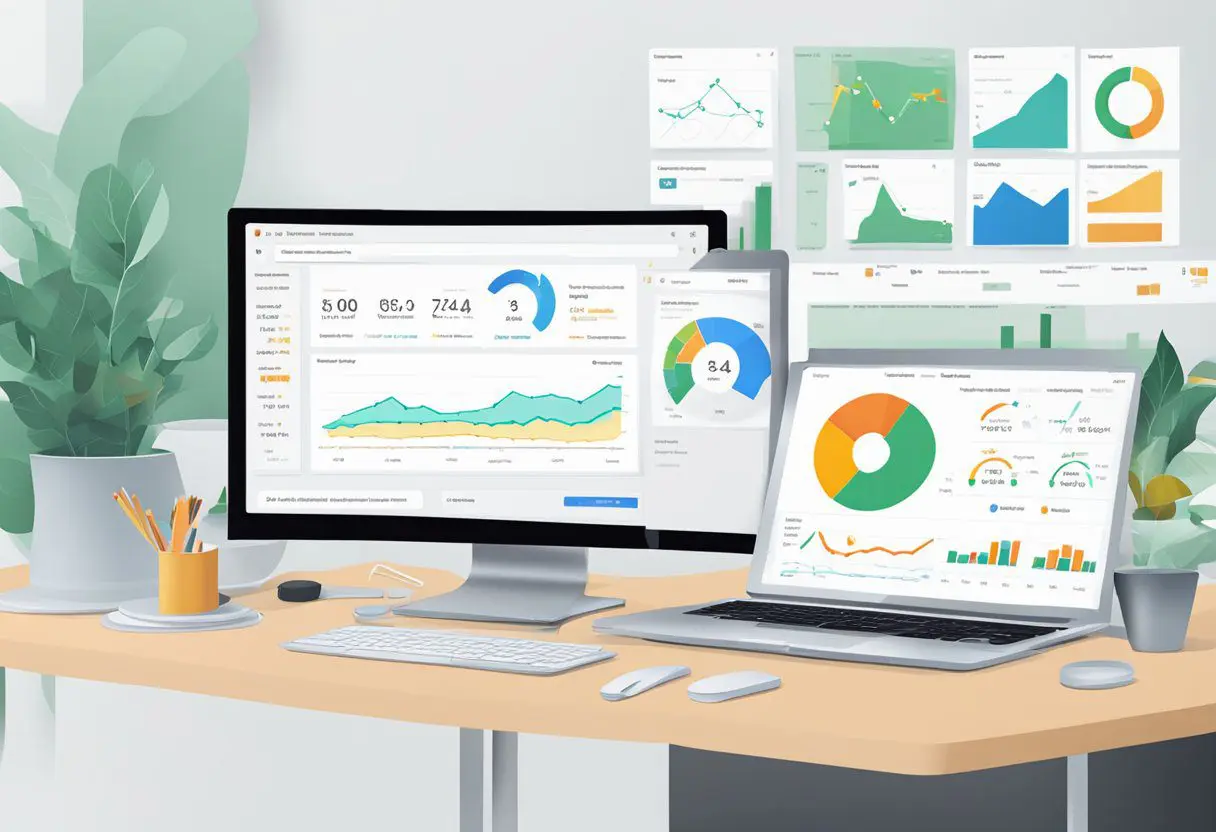
Google Analytics provides users with a comprehensive set of features that help them understand visitor behaviour, demographics, and acquisition sources in real-time. It turns data into actionable insights catering to various aspects such as location and age, which is imperative for crafting targeted strategies.
Real-Time Data
Real-Time data enable users to see what is happening on their site as it happens. They can observe the immediate effects of their campaigns and interactions. This feature shows the number of active users on the site and the pages they are currently viewing, helping users respond promptly to user activities.
Audience Demographics
The Audience Demographics section provides insights into the age, gender, and interests of the audience. By understanding these demographics, one can tailor the website’s content and marketing strategies more effectively to match their audience’s preferences. Moreover, it allows segmenting the audience based on demographic details, enhancing the focus of marketing initiatives.
Traffic Acquisition
In the Traffic Acquisition overview, users can discern how visitors arrive at their site. Google Analytics breaks down the traffic into categories such as organic search, paid search, social, direct, and referral. Utilising this data, businesses can pinpoint their most effective acquisition channels and invest efficiently in those areas to drive more traffic.
Configuring and Managing Property Settings
When setting up a Google Analytics property, it is important to define specific goals and triggers. This process tailors the reporting to an organisation’s unique objectives and informs actionable data collection.
Defining Goals
In Google Analytics, goals are critical to understanding how effectively a website fulfils target objectives. To define goals, one must:
- Navigate to the ‘Admin’ section.
- Under the ‘View’ column, select ‘Goals’.
- Click ‘+ New Goal’ to configure a new goal.
- Choose from templates offered by Google Analytics or create custom goals.
For instance, goals may track user engagements, such as downloads or time spent on page, which illuminate the site’s performance. It is crucial to align each goal with a measurable action or a specific visitor behaviour to collect relevant data.
Setting Up Triggers
Triggers determine when certain actions should be recorded as events within the property. To set up triggers, the steps are:
- Access Google Analytics and go to the ‘Admin’ section.
- In the relevant property column, find ‘Triggers’ and select it.
- Utilise ‘New Trigger’ to establish the conditions for events.
By configuring triggers, one ensures that data is captured at the most critical moments, such as when a user submits a form or completes a purchase. These triggers help in segregating data into insightful segments for more detailed analysis.
Tracking User Behaviour
To effectively optimise websites and digital marketing campaigns, understanding user behaviour is imperative. Google Analytics provides robust tools to differentiate between desktop and mobile usage and to measure various engagement metrics.
Desktop vs Mobile
One can monitor traffic sources in Google Analytics to discern desktop vs mobile users by observing sessions, bounce rates, and conversion rates. Desktop users, traditionally exhibiting longer session durations and lower bounce rates, indicate a different engagement pattern compared to mobile users, who may rely on quicker, more frequent interactions.
- Desktop
- Longer sessions
- Higher engagement in certain sectors
- Potential for more in-depth content consumption
- Mobile
- Increasing user share
- Often higher bounce rates
- Requires optimised, quick-loading content
Engagement Metrics
Google Analytics’ engagement metrics thoroughly illuminate user behaviour, offering data like pageviews, time on page, and event tracking.
- Pageviews: Indicate the total number of pages viewed; repeated views by a single user are also counted.
- Average Time on Page: Reflects the amount of time users typically spend on a page, hinting at content relevance and engagement.
- Event Tracking: Tracks interactions with content such as downloads, video views, or clicks on specific elements.
Enhancing Data with Google Tools
Google tools provide robust methods to enrich the understanding of data, giving users a comprehensive view of their online presence. Integrating these tools, especially with Google Analytics, can significantly enhance the insights into visitor behaviour and conversion metrics.
Google Search Console Integration
The integration of Google Search Console with Google Analytics presents users with a potent combination for monitoring and improving their website’s performance. It allows for the precise tracking of how visitors discover a website through Google search, conveying critical information on search queries, rankings, and click-through rates.
- Visibility of Search Data: Users can see which keywords bring visitors to their site and how pages are performing in Google search results, enabling them to tailor their SEO strategies effectively.
- Linking Refinement: By examining the most popular queries leading to website traffic, one can refine internal linking and ensure that high-value pages receive more attention.
This collaborative dashboard can simplify the process of tracking conversions directly from the search results to the website, offering actionable insights to maximise the return on investment for marketing efforts. The data derived helps in understanding how different content satisfies user queries and the subsequent influence on conversion rates.
Frequently Asked Questions
The following subsections address common inquiries about establishing and utilising Google Analytics, ensuring that users have a clear understanding of account creation, setup processes, business applications, integration with Android apps, GA4 features, and navigating the analytics dashboard.
How can I create a Google Analytics account?
To create a Google Analytics account, one must visit the Google Analytics website and sign in using a Google account. Following the on-screen instructions will lead to the creation of the account, allowing users to start tracking website and app performance.
What steps are involved in setting up Google Analytics for a website?
Setting up Google Analytics requires adding a tracking code to one’s website. This involves creating a property in your Google Analytics account and obtaining a tracking ID, which is then implemented on all pages of the website to start collecting data. For complete step-by-step instructions, users can refer to guides on how to set up Google Analytics.
What are the primary uses of Google Analytics for businesses?
Google Analytics primarily helps businesses track website traffic, understand user behaviour, and gain insights into the performance of marketing campaigns. Companies utilise this data to optimise their online presence, enhance user experience, and drive conversion rates.
How do you integrate Google Analytics with Android applications?
Integration of Google Analytics with Android applications involves adding the Google Analytics SDK to an Android project, configuring the tracker in the app, and then sending event data. Detailed instructions for these steps are provided in the Google Analytics documentation.
What are the key features available in Google Analytics 4?
Google Analytics 4 (GA4) comes with an array of features including enhanced user privacy controls, AI-powered insights and predictions, cross-platform tracking capabilities, and more. It also provides more granular control over data collection and improved integration with Google’s advertising platforms. For a detailed list of features and FAQs, visit the GA4 resource page.
How can I access the Google Analytics dashboard for data analysis?
Accessing the Google Analytics dashboard for data review entails logging into the Google Analytics account and navigating to the ‘Reporting’ section. Here, users are able to examine various reports customised to their specific needs. To learn about accessing reports, users can consult resources designed for accessing analytics reports.