Table of Contents
Embedding a Google Map on your site brings up a familiar debate: does it actually help your search rankings? A map embed isn’t a magic SEO button, but it can strengthen local SEO by improving location signals, user experience, and trust. For businesses that depend on local customers, it’s a handy tool.
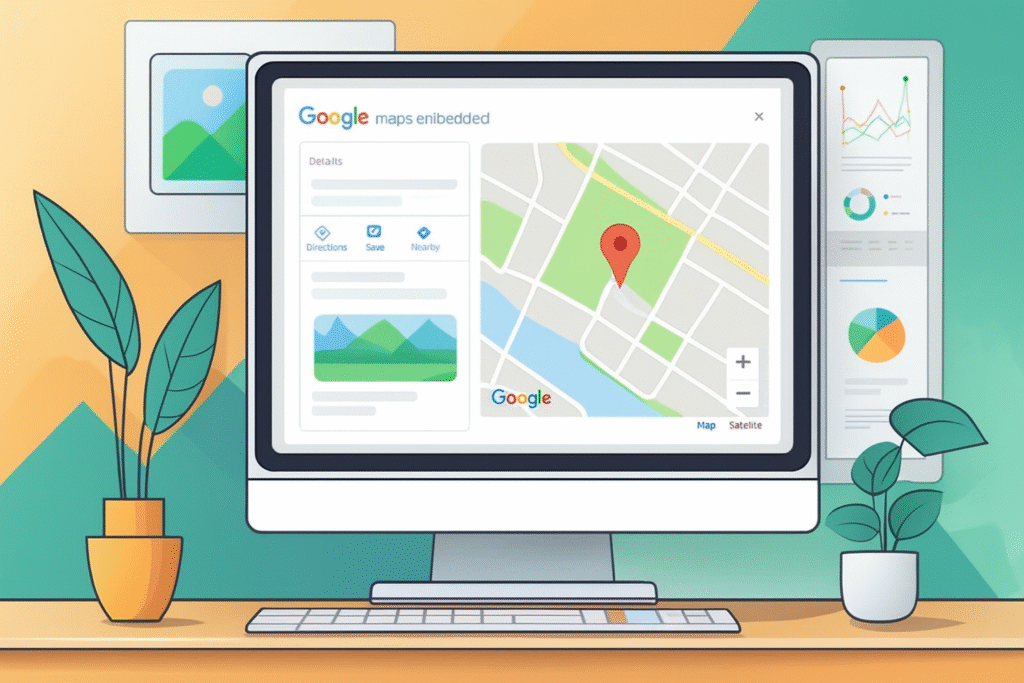
Showing your location with an embedded map gives both visitors and search engines clear geographic context. This helps keep things consistent between your website, Google Business Profile, and other listings – something search engines seem to appreciate when judging credibility and local relevance.
Let’s dig into how map embeds can influence SEO (mostly indirectly), smart ways to use them, and a few practical tips for getting the most out of them.
How Google Map Embeds Positively Affect Your Local SEO
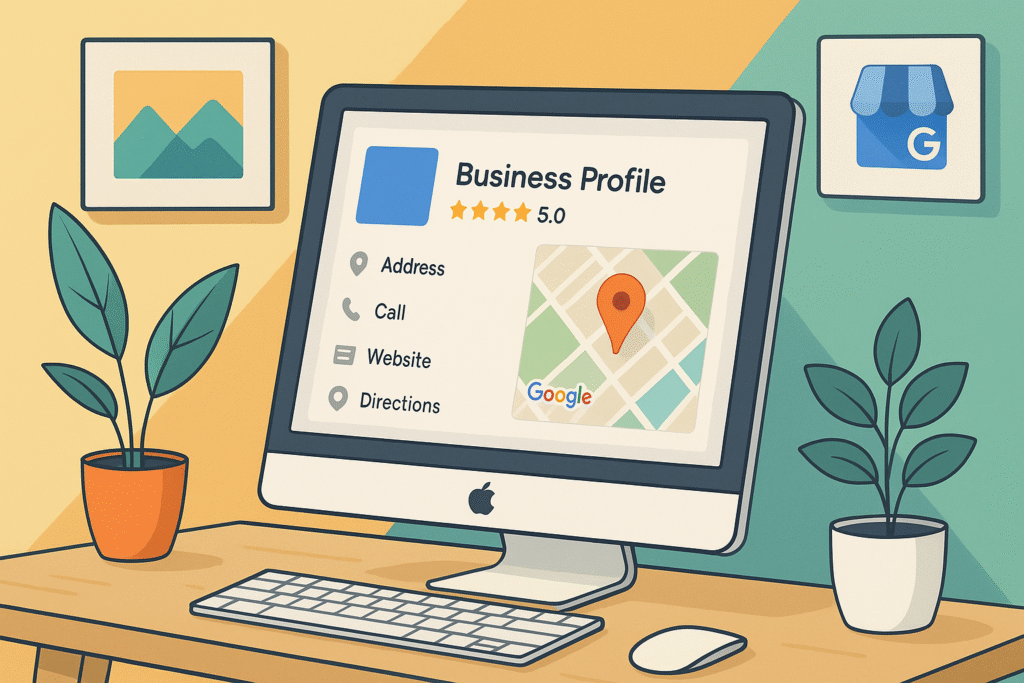
Strengthening Geographic Signals and Local Relevance
Google relies on location signals to figure out if your business is relevant to a local search. A map embed is a visual confirmation of where you operate. It helps Google tie your website to the right geographic area.
Including a map creates a stronger link between your physical location and your site’s content. That context supports local ranking factors and can boost your chances of showing up in searches nearby.
alfarank.com points out that accurate map placement and setup can improve online visibility. If you serve a particular neighborhood or city, the embed acts as a clear marker.
Reinforcing Your Google Business Profile (GBP) and NAP Consistency
Search engines want to see consistency in your business info. Your Name, Address, and Phone number (NAP) should match everywhere. A Google Map embed pulls info straight from your Google Business Profile, so it’s less likely you’ll have mismatches.
When your site’s map lines up with your GBP data, it signals reliability. This helps Google validate your location, which can help your local rankings.
wecanrankanything.com notes that while the embed itself isn’t a ranking factor, it does reinforce trust and accuracy. That makes it easier for search engines to see you as a legit business in your area.
Improving User Experience and Engagement
A map embed makes things easier for visitors – they can get directions without leaving your site. This smooths out the contact process and makes your page more useful.
Folks can zoom, check out nearby landmarks, or plan their route. These little interactions mean more engagement, which can indirectly help your SEO by showing search engines that people find your page helpful.
linkedin.com found that embedding maps can enhance the overall site experience. Sometimes, a small tweak like this keeps users around longer and lowers bounce rates.
Boosting Mobile Usability and Driving Foot Traffic
Most local searches happen on mobile. An embedded map lets users pull up navigation with a tap – super convenient for restaurants, shops, or service providers.
A mobile-friendly map also fits with Google’s push for responsive design. If your map is easy to use on a phone, visitors won’t have to pinch and scroll endlessly.
aioseo.com says billions of location-based searches happen every month. If you make it easy for people to get directions, you’re more likely to turn online interest into real-world visits.
Where to Place Embedded Maps on Your Website for Maximum Impact
Where you put your Google Map matters. The map should show up where visitors expect to find location info, or where it adds value to the page’s purpose.
Contact Pages
The contact page is the obvious spot for a map embed. People head here for directions, hours, or your phone number. Having a map front and center gives immediate clarity and saves everyone a step.
SEO-wise, a map on your contact page reinforces your connection to your physical address. Search engines notice when your site and business listing match up.
It’s usually best to place the map near your address and phone number, so all the important info is grouped. A clickable map lets users open Google Maps for directions.
Tip: If you want more walk-ins, put the map above your contact form. If you care more about online inquiries, drop it below.
Website Footers
A small map in your footer means users can always find directions, no matter what page they’re on. This is especially helpful for mobile visitors who scroll down looking for your address or phone.
From an SEO angle, a footer map keeps your location visible everywhere. Don’t go overboard, though – if you have multiple locations, don’t cram a bunch of maps in the footer. Instead, link to a locations page with maps for each branch.
Location-Specific Landing Pages (For Multi-Location Businesses)
If you’ve got more than one location, make dedicated landing pages for each. Embedding a map on these pages helps both users and Google figure out which page belongs to which spot.
Each page should have the branch’s name, address, phone, and a map pointing right to it. This setup is way stronger for local SEO than listing all your locations on one general page.
Say you run a restaurant chain – make separate pages for each city or neighborhood. A map embed makes sure someone searching “restaurant near [city]” finds the right directions.
Best practice: Keep the map near the top, along with location-specific info like reviews or details unique to that branch.
About or Service Area Pages (For Service-Area Businesses)
If you’re a service-area business and don’t rely on walk-ins, you still need to show where you operate. A map on your About or Service Area page can highlight your coverage.
You could embed a map showing your headquarters, or even a custom map with your service boundaries. This helps users and search engines understand where you work.
Say you’re a plumber – embed a map outlining the towns or zip codes you serve. Pair it with a written list for extra clarity, so potential customers know you cover their area before they reach out.
Relevant Blog Posts and Content Pages
Maps can add value to blog posts or content where location matters. For example, a real estate article about a neighborhood might include a map with schools or parks.
This gives readers visual context and tells search engines the content is tied to a place, which can help with local queries.
Just don’t overdo it – too many maps can distract. Use them where they genuinely add value.
Examples:
- A travel blog mapping out a landmark.
- A fitness studio’s post showing running routes nearby.
- A restaurant’s blog featuring event locations in the area.
Thoughtfully placed maps in content can boost both usefulness and local visibility.
Step-By-Step Guide: How to Embed a Google Map on Your Website
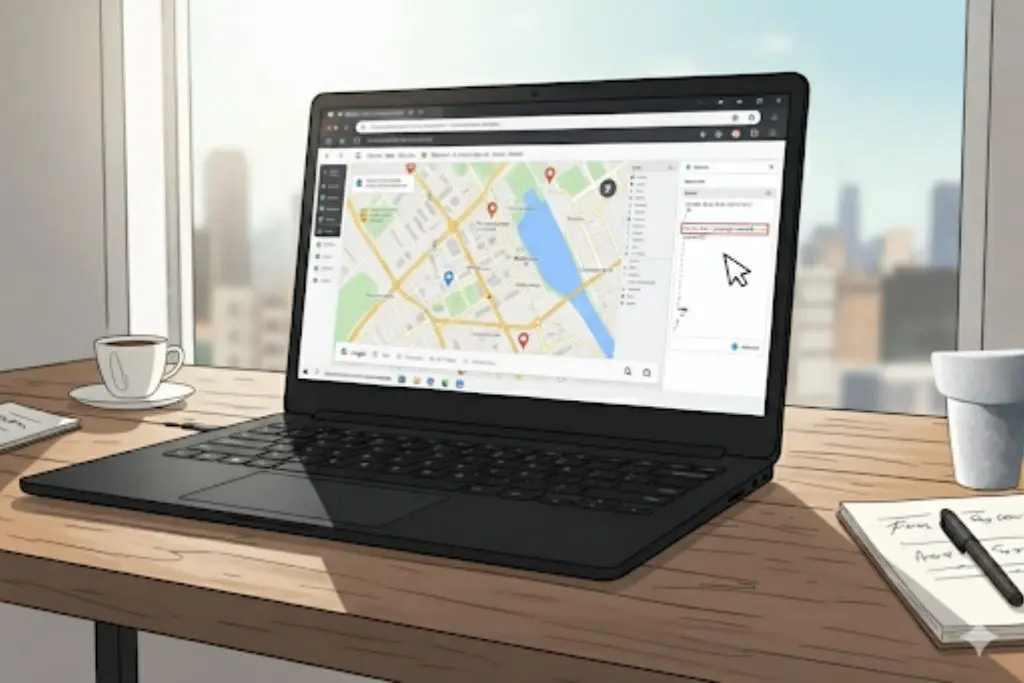
Adding a Google Map to your site is pretty straightforward: find your business listing, grab the iFrame code, drop it into your site, and make sure it works everywhere. A few tweaks – like a directions link – can make things even smoother for visitors.
Step 1: Find Your Business on Google Maps
Start by searching for your business name or address on Google Maps. Make sure the pin’s in the right spot – if not, fix it in your Google Business Profile before embedding.
Think about the zoom level, too. Sometimes a wider view helps users see nearby streets; sometimes you want to zoom right in on your building. Pick what’s most helpful.
Step 2: Acquire the Embed Code (iFrame)
Click “Share” on your business listing, then go to the “Embed a map” tab. Copy the iFrame code. You can pick from preset sizes or set your own.
If you want more control, the Google Maps Embed API lets you tweak things like map type, language, and zoom.
Step 3: Insert the Code Into Your Website Editor
Open your website editor or CMS and switch to the HTML view. Paste the iFrame code where you want the map.
Usually, this is the contact page or footer, but you can also add maps to landing pages for individual locations.
On WordPress, use a custom HTML block. On static sites, just drop the code into your HTML file.
Step 4: Test Responsiveness and Functionality
Check how the map looks on different devices. Sometimes a map that works on desktop gets weird on mobile if you use fixed sizes.
To make the map responsive, swap out the fixed width and height for CSS like width: 100% and height: auto. This way, the map scales to fit.
Test interactivity, too – zoom, drag, street view. If the map feels sluggish, maybe try a static image instead.
Pro Tip: Add a One-Click “Get Directions” Link
Besides embedding a map, add a direct link to Google Maps directions. That way, users can open navigation on their phone or desktop with a single click.
Just use the “Share” option in Google Maps and copy the regular URL (not the embed code). Put this link under your map with something like Get Directions.
A button works well here, too. It’s a small touch, but it can really help people find you.
Optimizing Your Embedded Map for Performance and SEO
An embedded Google Map can send location signals, help users, and support local search – if you set it up right. Paying attention to schema markup, customization, loading, and cost can make all the difference.
Implementing Local Business Schema Markup
Schema markup helps search engines understand your business details beyond what’s visible. Adding LocalBusiness schema with your embedded map backs up your address, phone, and hours. This structured data makes it easier for Google to connect your site with your business profile.
Key things to include:
- @type: LocalBusiness (or a more specific subtype)
- address: Street, city, state, postal code
- geo: Latitude and longitude
- telephone: Business contact number
A map embed alone is good, but combining it with schema sends even stronger signals. Sites that use structured data often see better visibility in local packs and knowledge panels.
Customizing Map Appearance for Branding and UX (Styling, Custom Markers)
Maps don’t have to look generic – they should feel like a natural extension of your brand and help folks get around. Google Maps makes it pretty easy to tweak colors, labels, and markers with their styling tools. Swapping out the default pin for a custom marker or your logo? That’s a quick way to make your spot pop.
Say you want roadways or parks to match your site’s color scheme. Adjusting those details pulls everything together visually. And don’t overlook user-friendly touches like zoom controls or clickable directions – they’re small, but they matter.
Of course, there’s a line. Go too wild with the styling and people might get lost. But some thoughtful tweaks? They go a long way toward making your business feel legit.
Addressing Page Speed Concerns (Lazy Loading, Async Attributes)
Let’s be honest: embedded maps can bog down your site if you’re not careful. One fix is lazy loading – the map only loads when someone actually scrolls to it, so it’s not eating up resources right out of the gate.
You can also toss the async attribute onto the script tag. That tells the browser to load the map when it feels like it, instead of holding up the whole page.
If your site speed is absolutely critical, consider showing a static map image that links out to the interactive version. It’s not as flashy, but it gets the job done without slowing things down. There are more tricks in Google’s optimization guide if you want to go deeper.
Understanding Google Maps API Costs (And Why Basic Embeds Are Free)
Here’s the good news: basic Google Maps embeds you grab straight from Google Maps are free, no billing fuss required. That’s usually all most business sites need to just show where they are.
Charges kick in if you start using the Google Maps JavaScript API or other advanced features – think custom overlays, geocoding, or if you’re getting tons of traffic. Google gives you a monthly credit, but if you go over, you’ll pay.
So, for most small businesses, sticking with the standard embed keeps things simple and free. If you’re eyeing fancier features, definitely check Google’s pricing and weigh if it’s really worth it.
Common Questions and Misconceptions About Map Embeds and SEO
People have a lot of questions about Google Maps embeds – how they affect SEO, whether they show competitors, or if using alternatives like OpenStreetMap is just as good. Let’s clear up some of the confusion.
Did the 2018 API Changes Stop Embeds From Helping SEO?
Back in 2018, Google shook things up with new API pricing and policies for Maps. A lot of folks got the impression that map embeds stopped mattering for local SEO.
But really, those changes were about billing and API access. Embedding a map still helps reinforce your business’s physical location for search engines – especially if you’ve got a verified Google Business Profile.
The biggest change is that you now need an API key for some advanced stuff, but the basic embeds are still working just fine. You can still put them on your contact or location pages and get the SEO perks.
Showing your address on a map helps Google see that your business info lines up everywhere. CinchLocal explains that it’s not a magic bullet for rankings, but it does build trust.
Should Service-Area Businesses Embed a Map?
If you’re a service-area business – like a plumber or cleaning company – you might wonder if it even makes sense to embed a map when customers never visit your office.
Turns out, it’s still useful to show a map of your HQ or registered address. It helps confirm your business is real and ties your site back to what’s on your Google Business Profile.
Just don’t try to game the system by embedding a map of your service area instead of an actual address. That can throw off users and Google. The goal is to keep your NAP (Name, Address, Phone) consistent everywhere.
Best move? Pop a map on your contact page, then clearly list your service regions in the text. GoBlueMedia notes that this combo helps both people and search engines understand what you do and where.
Will an Embedded Map Show My Competitors?
A lot of business owners worry that embedding a Google Map will put the spotlight on competitors nearby. The default embed, though, points right at your business and doesn’t highlight others.
If someone starts clicking around or zooming out, sure, they might see other places. But that’s just how Google Maps works – there’s no way to totally prevent it.
To keep the focus on you, use the “Place” embed option instead of a basic address search. That way, the map centers on your business listing.
What About Google Maps Alternatives (OpenStreetMap, Apple Maps, etc.)?
You’ve got options besides Google Maps, like OpenStreetMap or Apple Maps, and they can be handy for users. But in terms of SEO? Google’s own maps are still the heavy hitters, since their search engine favors its own stuff.
That’s not to say alternatives are useless:
- OpenStreetMap: Open, customizable, and privacy-friendly.
- Apple Maps: Great for iOS folks, especially for driving directions.
- Bing Maps: Good if you care about Bing, but not a big deal for Google rankings.
If local SEO is your main concern, stick with Google Maps embeds.
Of course, you can include other maps for convenience, but don’t expect them to move the needle in Google’s results. Their algorithm just prefers its own ecosystem.
Troubleshooting Common Embedded Map Issues
Running into trouble with your embedded map? You’re not alone. Most issues boil down to display glitches or API key problems, but they’re usually fixable.
Map Not Loading or Displaying Incorrectly
Sometimes the map just won’t load, or it shows the wrong spot – maybe even a blank screen or an error message. That usually means something’s off with your configuration.
First, double-check that you’ve entered the right coordinates or business address. If things look weird, make sure the embed code is pointing to the exact place you want, not just a general region. Google’s docs mention that service-area businesses without a fixed address can trip up the marker.
Other times, browser cache or conflicting plugins are the culprit. Try clearing your cache, using incognito mode, or disabling other plugins to see if that helps.
Authentication and API Key Issues
Another headache: API key problems. If your key isn’t valid, the map might show a watermark or something like “for development purposes only.” That means the Maps Embed API is either off or set up wrong.
You’ll need to make sure the Maps Embed API is enabled in your Google Cloud Console, and that billing is active – even for low-traffic sites, Google wants a card on file. If billing lapses, the map won’t show.
API key restrictions are another common snag. They can be set by referrer, IP, or app, and if those don’t match your setup, the embed fails. Google’s error messages guide breaks down what each message means.
One trick: make a new key and test it with no restrictions. If it works, you can carefully add restrictions back. That way, you know if the problem’s with authentication or something else.
Embeds as a Foundational SEO Tactic
Experts tend to agree: maps work best alongside tactics like a polished Google Business Profile and consistent citations. Just adding a map won’t rocket you to the top, but it’s a key piece of the puzzle.
Businesses that add Google Maps embeds to contact pages often see better alignment with Google’s mobile-first indexing. And smart placement can make your business seem more accessible.
Here’s a quick side-by-side:
| Factor | With Map Embed | Without Map Embed |
| Location signals | Stronger | Weaker |
| User convenience | Higher | Lower |
| Local trust | Improved | Limited |
Used with a little thought, map embeds are a foundational tool for local SEO – they won’t do all the work, but they sure help.